What is School Engage?

School Engage is an online repository for the forms parents may need to fill out during the school year.
Most parents who are new to the division will have registered their children through School Engage.
We also use School Engage for Preschool and Out of School Care registration, transportation applications, and our annual Student Update and Verification Form, which Alberta Education requires us to have on file for every student on an annual basis.
Because School Engage is linked to our student information system, many of the forms will include fields that are pre-filled to save time. Online forms also means less hunting for paper in backpacks and saves on printing costs.
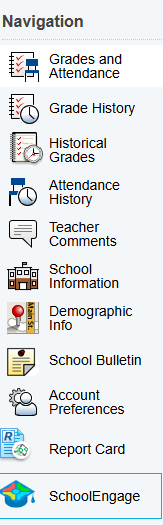
School Engage can be accessed through the PowerSchool Parent Portal. It can only be accessed through a web browser, and is not available through the PowerSchool app.
Once your Parent Portal account has been created and you have logged in successfully, you will see a menu on the left hand side. Near the bottom, you will find the School Engage icon. Click on it to enter School Engage.
For detailed instructions on how to register a student using School Engage, please see our Parent Registration User Guide.
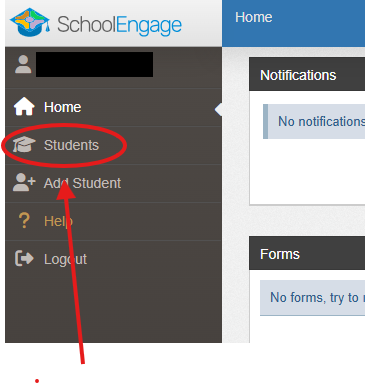
To find the forms that have been assigned to your child(ren), click on Students on the menu on the left hand side and then click on the name of the student whose forms you wish to access.
Optional forms, such as applications for transportation or Out of School Care registration, will have a green button next to the them on the right hand side that says new. If you wish to fill out these forms click New and the form will open.
If there are mandatory forms, such as the Student Update and Verification Form, or forms you have already started, but did not complete, click on the name of the form. Under Edit or Submit Incomplete Forms, click on the icon on the right hand side that looks like a computer keyboard. This will open your form.
Please note that you do not have to complete a form all at once. School Engage will save your information so that if you need to stop at any time and complete your form later, the information you have added will still be there. You do not need to start a new form.
Fields that are mandatory will appear in red. You must complete all mandatory fields on a page, before you can proceed to the next part of the form. You can use the arrows on the top right hand side to navigate between pages.
Be sure to click submit on the final page to submit the form to your school. You should receive an email that your form has been submitted. Depending on what the form is for, you may also receive additional instructions, like how to pay a deposit or fees.
School Engage Tips
- Use a computer
We recommend using a computer (desktop or laptop) to complete forms in School Engage. Forms can also be completed on a tablet, but are not mobile friendly and we do not recommend using a smartphone to complete forms. - Check out our User Guide
NLPS Registration Guide for Parents - Check the year on the form
Please ensure you are filling out the form for the correct year. We often have registration for the current year running at the same time as registration for the upcoming school year. If you fill out the form for the incorrect year, you will be asked to log back in and fill out the correct form. - Use the arrows to navigate
You can use the arrows in the top corner to proceed to the next page. - Look for the red boxes.
Some fields are mandatory and must be completed before you can move to the next page. These fields are highlighted in red. - Check formatting
For some fields you will need to enter information in a particular way.
- Postal codes must be n the correct format (ie. A1A 1A1). Make sure you are using capital letters and do not add the space, it will be added for you.
- Phone numbers will be automatically formatted; you just need to enter the 10-digit number.
- Use page numbers to go back
If you need to go back to a previous page, you can use the page number at the top to go back to that page. You cannot use page numbers to move forward unless you have completed all of the mandatory fields. - Remember to Save
You can save your form at any time during the registration process. If you get interrupted, or need to check some information to complete the form, save your progress and you will be able to come back later and complete it. - Review your form
When you have completed a form, review the information you have entered. Please pay particular attention to email addresses and phone numbers as it will make if difficult for us to contact you if those have not been entered correctly. - Check your email
Want to know if we have received your completed form? You will receive an email confirmation when the form is submitted.